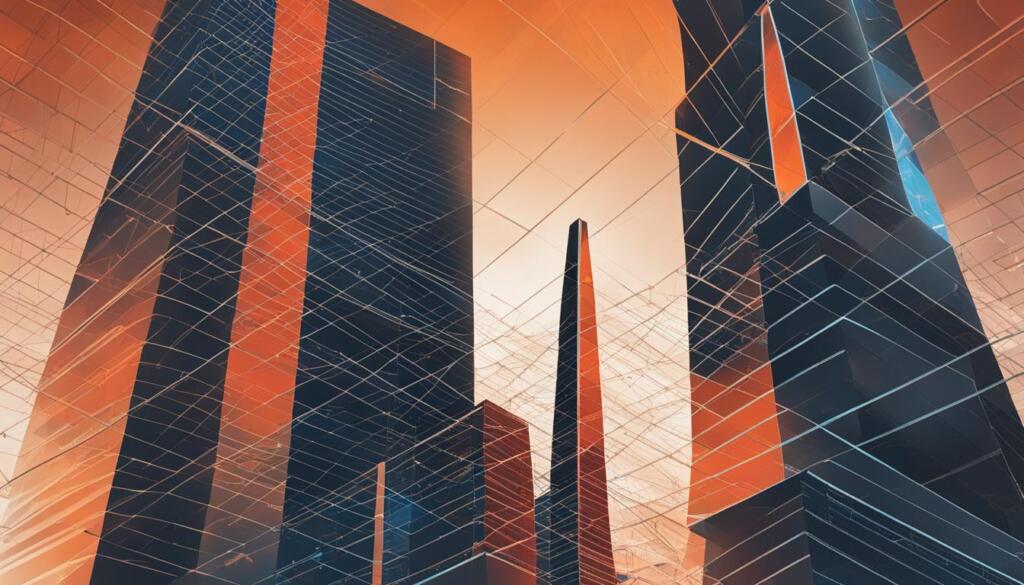Want to make your Squarespace website more lively with animated GIFs? Adding GIFs can really add visual interest and engage your audience. GIFs can show ideas, add humor, or make your content more lively. In this guide, we’ll show you how to add GIFs to your Squarespace site.
Adding GIFs to your Squarespace site is easy, whether you’re new or experienced. We’ll cover how to make GIFs smaller, where to place them, and how to pick the right ones for your content1. We’ll also show you how to use GIFs in different ways, like in banners, galleries, and images2.
So, let’s start and make your Squarespace site more engaging with animated GIFs! With a few easy steps, you can add visuals that grab your audience’s attention and make your content come alive.
Key Takeaways
- Learn how to add GIFs to Squarespace using banner images, gallery sections, and image blocks
- Discover best practices for optimizing GIF file sizes and choosing appropriate placement
- Use relevant GIFs to enhance your content and engage visitors
- Explore alternative options like looping MP4 videos for faster loading and sharper visuals
- Find out how to create autoplay galleries and interactive tabs to boost interactivity
Best Practices for Adding GIFs to Your Squarespace Site
Adding GIFs to your Squarespace website needs careful planning. It’s key to make sure your GIFs work well and look good. This way, you can make your site more interesting and keep your visitors interested.
Optimize the File Size for Faster Load Times
Keeping your GIFs small is crucial for fast loading. Squarespace says images should be under 500 KB for the best performance3. Also, they suggest sizes of 250 KB for display images and 500 KB for banners4. This helps your site load quickly and makes it better for users.
Squarespace makes different versions of images for different screen sizes3. But, animated GIFs should be the size you want them to be on your site. They don’t need to follow the 1500-2500 pixels rule3.
Choose Appropriate Placement for Maximum Impact
Where you put your GIFs matters a lot. Place them in spots that grab attention, like above the fold or in content that matches the GIF’s message. Using visuals can boost conversion rates by up to 80%4. So, pick the right spots to make your GIFs count.
| Placement | Purpose |
|---|---|
| Above the fold | Grab attention immediately |
| Within relevant content sections | Reinforce the message and engage readers |
| In image galleries | Showcase multiple GIFs in a visually appealing format |
Use Relevant GIFs to Enhance Content
Choose GIFs that fit your content and brand well. GIFs that match your message and style help make your content stick. Don’t use GIFs that don’t fit, as they might confuse or lose your audience’s interest.
Include Text or Captions for Context
GIFs can express a lot on their own, but text or captions help clarify. Adding a brief description or caption with your GIF ensures your message gets across. This way, your audience knows what the animation is about.
A picture is worth a thousand words, but a well-placed GIF with a caption can be worth even more.
By optimizing your GIFs and placing them wisely, you can make your Squarespace site more engaging. This will help grab your audience’s attention and share your message clearly.
Adding GIFs to Squarespace Using Banner Images
Squarespace lets you add animated GIFs to your site with banner images. You can use the parallax feature in Squarespace 7.0 Brine templates to make your site more engaging5. Even though this feature is not in Squarespace 7.1, you can still use GIFs in blog posts to add personality5.
To add a GIF as a banner image, follow these simple steps:
- Navigate to the page where you want to add the animated banner.
- Click on the “Edit” button to access the page settings.
- In the “Banner” section, click on the “Image” option.
- Upload your optimized GIF file or choose one from your existing image library.
- Adjust the banner settings, such as alignment and focal point, to ensure the GIF is displayed correctly.
When picking a GIF for your banner, think about a few things:
- Choose a high-quality GIF that fits your brand and website theme.
- Make sure the file size is small for fast loading and smooth animations.
- Check the banner area’s dimensions to make sure the GIF fits well.
Squarespace also lets you add animation to image blocks, making your site more appealing5. For more advanced customization, you can use custom CSS to create animated buttons that grab your audience’s attention5.
By using animated GIFs in your banner images, you can make your website more engaging. Just remember to use them wisely to avoid overwhelming your visitors and keep a professional look.
A well-placed animated GIF can add a touch of personality and dynamism to your Squarespace website, making it stand out from the crowd.
| Banner Image Type | File Format | Recommended Dimensions |
|---|---|---|
| Static Image | JPG, PNG | 1500px × 1000px |
| Animated Image | GIF | 1500px × 1000px |
Note: Make sure your animated GIF banner images are optimized for web use to improve performance.
Incorporating GIFs in Squarespace Gallery Sections
Squarespace makes it easy to show off your animated visuals in gallery sections. By adding squarespace gallery gifs, you can make your site more engaging and fun. The Spark Plugin for Squarespace offers over 100 hover effects, like spin and wiggle, to make your gallery pop6.

Create a New Gallery Section
To start, make a new gallery section on your Squarespace site. Pick from layouts like grid, slideshow, or carousel to show off your animated content. Squarespace has six animated background effects and ten image animations, like fade-in and tilt down6. These features help you make an animated gallery that looks amazing.
Replace Existing Images with GIFs
After setting up your gallery, swap out the images for your GIFs. Click on an image and choose “Replace.” Pick your GIF and adjust its settings, like the thumbnail and focal point. Squarespace animations can be added to galleries in shadow or inset styles6.
| Animation Type | Number of Options |
|---|---|
| Animated Buttons | 9 |
| Animated Background Art | 6 |
| Animated Play Buttons | 5 |
| Animated Gradient Backgrounds | 6 |
By following these steps and using Squarespace’s animation features, you can make a stunning animated gallery on squarespace. This will keep your visitors hooked and interested in your content. Remember to optimize your GIFs for web use to ensure they load quickly and smoothly6.
Animated gifs are suggested for Squarespace websites, offering engaging visual content.
With a bit of creativity and the right tools, adding squarespace gallery gifs can elevate your website. It will leave a memorable impression on your audience.
How to Add GIF to Squarespace Using Image Blocks
Adding a GIF to your Squarespace site is easy and fun. It’s a great way to add personality to your content. You can do this by using image blocks, which is a simple method for adding gifs to squarespace pages.

Insert an Image Block
First, go to the page where you want to add your GIF. Click the “+” icon to add a new block. Then, choose “Image” from the menu. This will add an image block for your GIF.
Upload Your GIF
With your image block ready, click on it to edit. Choose “Upload Image” and pick your GIF from your computer. Squarespace lets you upload GIFs, PNGs, JPEGs, and ICOs for favicons. You can also upload SVGs via CSS7.
Remember, GIFs should be the actual size they’ll be on your site for fast loading7. You can adjust the size and position of your GIF in the block. Squarespace resizes images for different screen sizes, up to 2500px7. For the best look, use a GIF no bigger than 500KB, as Squarespace limits uploads to 20MB7.
And that’s it! Your GIF is now on your Squarespace site, adding animation to your content. Using image blocks makes it easy to add GIFs without coding or complicated setup.
Conclusion
Adding GIFs to your Squarespace site is a great way to grab your audience’s attention8. By following the tips in this guide, you can make your site more engaging. This includes optimizing GIFs, choosing the right spots for them, and picking GIFs that fit your content well. You can make your Squarespace pages more lively without hurting performance or looking unprofessional8.
Squarespace has many ways to add animated images, like banners and galleries9. You can try out different styles and use Squarespace’s tools to add GIFs smoothly. This makes your site look amazing and easy to use9.
When adding GIFs to your Squarespace site, aim for a mix of looks and function. Use GIFs wisely and think about how they affect everyone who visits. This way, your site will not only draw people in but also make their visit pleasant. So, start using GIFs on Squarespace and make your site come alive with engaging content!
FAQ
How can I optimize GIFs for faster load times on my Squarespace site?
To make GIFs load faster, compress the image and cut down on frames. Use tools like Ezgif or Adobe Photoshop for this. Then, upload the optimized GIFs to your Squarespace site.
What’s the best way to incorporate GIFs into my Squarespace content?
For the best impact, place GIFs wisely in your Squarespace content. Use them in banners, galleries, or image blocks. This will make your content more engaging. Choose GIFs that match your content well.
Can I add animated GIFs to my Squarespace banner?
Yes, you can add animated GIFs to your Squarespace banner. Just pick the right banner size and upload your GIF. Squarespace lets you use animated banners to grab attention.
How do I replace existing images in my Squarespace gallery with GIFs?
To swap out images in your Squarespace gallery with GIFs, open the gallery editor. Click on the image you want to change and choose “Replace.” Pick your GIF file and do this for each image you want to update.
Is it possible to add GIFs using Squarespace image blocks?
Yes, you can add GIFs with Squarespace image blocks. Just add a new image block and upload your GIF. Adjust the settings as needed. This method is easy and effective for adding animations.
Should I include text or captions with the GIFs on my Squarespace site?
Adding text or captions to your GIFs can help a lot. They provide context and make your site more user-friendly. Use clear and brief text to enhance your animated visuals.
Source Links
- Adding effects and animation to image blocks – https://support.squarespace.com/hc/en-us/articles/15456005351053-Adding-effects-and-animation-to-image-blocks
- 10 Squarespace Animations That Will Make Your Site More Dynamic — Kate Scott – https://www.katescott.co/blog/squarespace-animations
- Guide: Formatting Your Images For Display On Your Squarespace Website – Brad Good | Squarespace Expert – https://www.bradgood.net/articles/guide-formatting-your-images-for-display-on-your-squarespace-website
- Squarespace Image Size – 2024 Sizing and Optimisation Guide – https://www.seospace.co/blog/squarespace-image-size
- Add Movement to You Squarespace Site — Squarespace Course & Coaching for Moms – The Gutsy Mama Project – https://www.thegutsymamaproject.com/gutsy-blog/add-movement-to-squarespace-site
- 25+ Eye-Catching Squarespace Animations for Modern Websites – https://www.sparkplugin.com/blog/squarespace-animations
- Squarespace Image Sizes : Everything You Need To Know – https://www.risingtidecreatives.com/blog/squarespace-image-sizes
- The Role of GIFs in Modern Web Design and User Engagement – https://www.commoninja.com/blog/the-role-of-gifs-in-modern-web-design-and-user-engagement
- How to upload and manage Files on Squarespace — Beyondspace – https://www.beyondspace.studio/blog/how-to-upload-and-manage-files-on-squarespace