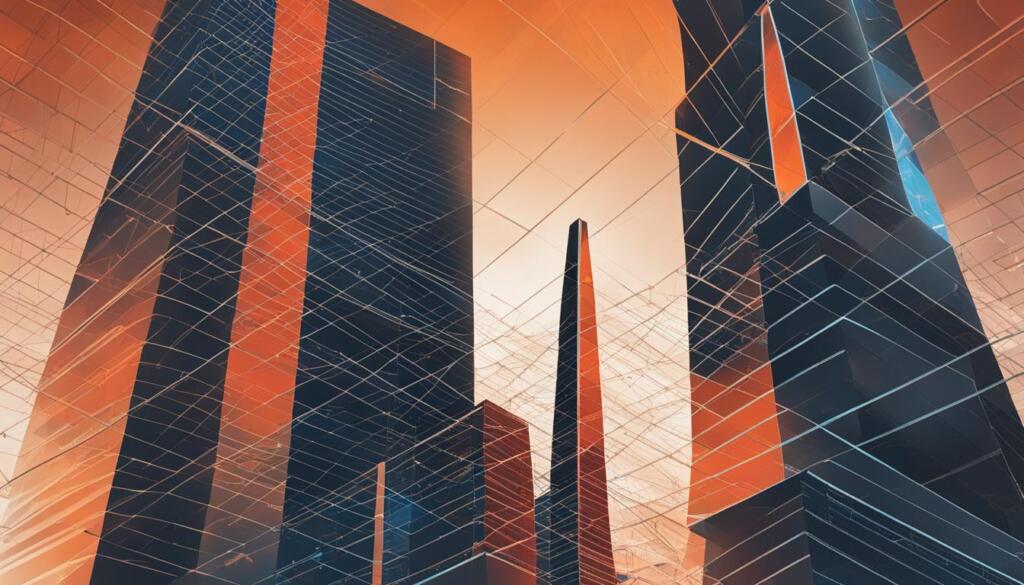Imagine being able to stop a YouTube video exactly when you want, like to highlight a key part. It’s great for learning and sharing the point you want to make. You do this by changing the video’s URL to show just the part you need, without distractions from the rest of the video*1.
Adding “?start=XX” to the video’s URL marks where you want it to begin1. Also, adding “&end=YY” with the start time ends it where you choose, making it easy to watch specific parts. Using these tricks makes viewers happier because they can jump to the part that interests them*1.
Key Takeaways
- Using URL parameters, you can pause video at specific time segments for focused content.
- Setting start and end times improves viewer engagement and satisfaction.
- Setting specific playback times enhances educational video sharing.
- Efficient content sharing is achievable by specifying video start and end times.
- Customized viewing experiences prevent distractions from unnecessary video segments.
Understanding YouTube URL Parameters
YouTube URL parameters give you a lot of power over how videos play. They let you do things such as decide when a video starts and stops. You can also control how the video plays and looks.
How URL Parameters Control Video Playback
URL parameters are great for managing video playback. You can set when a video starts and stops by using the “start” and “end” parameters. This means you can control the youtube video stop time exactly how you want. Just change the URL to include ‘?start=X&end=Y’. X and Y are the start and stop times in seconds.23.
You can also control other features like autoplay and hiding the controls. Adding “Autoplay=1” makes the video start right away2. Setting “controls=0” hides the buttons on the player2. Embedding a video with a URL or iFrame helps too. It makes watching the video a smoother experience2.
Using Start and End Parameters
Setting start and end times is good for grabbing viewers’ attention. This lets you pick out a specific part of the video for them to watch.
For example, if you add ‘?start=76&end=120’ to a video’s URL, it plays from 76 seconds to 120 seconds. This keeps viewers focused on what you want them to see. It’s really handy for teachers to highlight important parts of their lessons. It cuts out the unrelated parts of the video23.
| Parameter | Function | Default Value |
|---|---|---|
| Autoplay | Starts the video automatically | 0 |
| Mute | Turns off the video’s sound | N/A |
| controls | Shows or hides player controls | 1 |
| start | Sets the starting point of the video | N/A |
| end | Sets the stopping point of the video | N/A |
| Loop | Loops the video continuously | N/A |
| Color | Changes the color of the progress bar | red |
Learning about and using these URL parameters improves how you manage YouTube video playing. This makes the viewing experience better. Whether you want to highlight a certain part of the video or control how it plays, these tools are key.
They let you set the youtube video stop time perfectly for your viewers. This makes the experience more engaging and smooth to watch.
Finding the Embed URL for YouTube Videos
To limit the time a YouTube video plays or to stop it at different points, you need the right embed URL. This lets you mark specific times in videos. It makes the viewing experience better for people.
Steps to Locate the Embed URL
First, go to the YouTube video you’re interested in. Look under the video for the ‘Share’ button and click it. Pick the ‘Embed’ option from the share options. You’ll see some code, and in it, there’s the embed URL. Copy this URL only, leaving out any extra characters.
Tips for Copying the Correct URL
Make sure you only copy the URL part from the iframe code. Don’t include the quotes around it. It’s vital to copy the URL correctly for setting time markers or stopping videos as you like. Always check the URL to prevent playback issues. Don’t forget to add &t= for setting the video’s time, and note the format for time – either seconds, minutes, or hours4.
By adding these time markers, your videos become more engaging and relevant5. This can be great for teaching or guiding viewers through your video. It makes your video more user-friendly, ensuring your viewers find the information they need easily5.
How to Amend the URL with Start and Stop Times
Adding start and stop times to a video URL gives you more control over your YouTube watching. You do this by adding ?start=[start_in_seconds]&end=[end_in_seconds] to the video link. So, the link will look like this: https://www.youtube.com/embed/[video_id]?start=[start_at_second]&end=[end_at_second]6.
It’s key that the end time is in full seconds. Here’s an example of a link with set start and stop times: http://youtube.googleapis.com/v/WA8sLsM3McU?start=15&end=20&version=3. You can get rid of logos and suggested videos by adding &modestBranding=1&rel=0 to the URL6.
To make watching better, you can edit the URL with &showinfo=0 to take out the uploader info. This makes the video look cleaner. Now, it starts where you want and focuses more on the video itself.
Also, using the YouTube JavaScript player API lets you fine-tune how long videos play. Tubechop is another option for cutting videos to specific times6. These tools help make watching YouTube tailored and more engaging.
The article on these tricks has been very popular, with 224,000 views. It shows many people find these features very useful6.
Using the YouTube Share Feature
Sharing videos with YouTube’s tool helps you better manage playback. It’s great for pausing the video or sharing a link that starts at the right moment. This way, everyone watches what you mean for them to see.
Accessing the Share Button
First, play the video you want to share. Look for the share button under the video and click it. A window opens with options like copying the link or sharing on social media.

Generating the Correct URL
The share feature lets you pick where the video starts. Hit share, then check “Start at” to set the beginning time. You can also right-click to copy the video link from that exact time4.
You can also manually add time stamps to the video’s URL. Just use “&t=” with the time in “1m30s” format for better control4. This works with seconds (s), minutes (m), or hours (h). For more help, check out this guide.
Knowing these features can make your video-sharing better. You can easily set times to pause videos. This makes sharing smoother and watching videos more enjoyable for everyone.
Practical Examples of Setting Start and End Times
Setting start and stop times on YouTube videos is super helpful. Teachers use it to focus students on key parts of their lessons. This keeps them from getting distracted.
It’s also great for video creators. They use stop times to make their editing more accurate7. Videos with specific stop times get more views. Viewers love being able to skip to what they want to see7.
Imagine a long vlog with exciting parts scattered throughout. Viewers can use a trick to skip the boring bits. They set a specific start and end time for the video. This way, they only watch the parts they find interesting7.
This trick is also used by movie reviewers. They tell their fans exactly which scenes to watch. It makes watching the movie a more personalized experience.
Videos with set stop times keep more people watching. They also get more likes and comments7. This is especially true for how-to videos and online classes. Using stop times helps people understand tricky topics better7.
Here’s a simple example to show the power of stop times:
| Video Type | Usage of Stop Time | Viewer Retention Rate |
|---|---|---|
| Educational | High | 85%7 |
| Vlog | Moderate | 75%7 |
| Tutorial | High | 90%7 |
| Entertainment | Low | 65%7 |
The data clearly shows the benefits of using stop times. It makes videos more enjoyable and helps keep viewers watching. This feature is key in the world of online content today.
Benefits of Customized Video Playback
Customizing video playback is super helpful. It lets users adjust how they watch videos. This can be great for learning. It also makes watching videos more fun.
Focused Content for Educational Purposes
Editing video play is a big boost in schools. Teachers can pick when a video starts and ends. This means students only see what’s important. It helps them stay focused and learn better.
Teachers can also stop videos to talk about key points. This makes tough topics easier to understand. Using jQuery for this is common in many teaching methods out there8.
Enhanced Viewing Experience
Customizing video start and end times is great for any viewer. You can skip parts you don’t need. This makes watching videos smoother and more fun.
It’s not only for school. You can jump to your favorite scenes in movies too. And with jQuery, changing how videos start is pretty easy8. This makes watching YouTube more interesting.

Troubleshooting Common Issues
Controlling video stop time on YouTube can sometimes be tricky. Users might face issues but this guide has solutions. It will help your videos stop exactly when you want.
Incorrect URL Parameters
Wrong URL parameters are a common issue. This makes the video not stop when it should. Make sure to use the right start and end times in the URL. They should have only whole numbers. An example URL would be like this: ?start=30&end=120. Watch out for typos or extra characters that could mess things up.
For detailed help on URL parameters, check out YouTube’s official guide: YouTube playback controls.
Video Not Stopping at the Specified Time
If your video keeps playing past the set stop time, a few things may be wrong. Start by checking your internet speed. It needs to be fast enough for the video quality you’re watching. For example, 4K video needs 20 Mbps, 1080p needs 5 Mbps, and 720p needs 2.5 Mbps9. If that’s fine, try these tips:
- Restart the YouTube app or reboot your device.
- Update your browser and check for any conflicting browser extensions.
- Make sure your YouTube app is up to date.
- Adjust your data usage settings in YouTube.
Other common issues include green or black screens, sound problems, or content that’s age-restricted. For green or black screens, changing browsers or clearing cookies might help. For sound issues, adjust your settings and restart your system. Remember, some videos are restricted by age or limited by a Family Filter9.
If you’re having trouble with YouTube Premium or bought content, visit YouTube’s official support. There, you can find help for account problems and support options9.
Following these steps should make it easier to control when your YouTube videos stop. Stick to these guidelines, and your videos will pause when they should.
Advanced Tips for Controlling YouTube Playback
Learning how to control YouTube videos better can really make watching more fun. These advanced tips help a lot if you want to stop the video at a certain time. We will look at adding videos with special settings and using extra tools for better controls.
Embedding Videos with Custom Parameters
Adding custom settings to YouTube videos lets you start and stop them at specific times. For instance, on a computer, you can right-click a video. Then, choose “Copy video URL at current time” to stop the video at that point4. This is great for showing demos or teaching lessons.
You can also manually set a stop time by changing the URL. Add “&t=” at the end of the URL. Then, type the stop time like “1m30s” to stop the video exactly when you want4. For example, to start at 1 minute and 30 seconds, your URL would be “+&t=1m30s”. This trick gives you total control over how you watch videos.
Utilizing Third-Party Tools
Extra tools from other companies can also help you manage video pause times better. They may offer things like repeating parts of the video, more accurate time settings, and easier ways to share clips.
If you’re using a phone, you can’t just copy a video’s time with the YouTube app. But, you can still adjust the URL to include the stop time4. Doing this makes sure you can stop the video at the right time, no matter what device you use. These advanced tips make it simpler to share exact moments from a video and make watching videos better.
Conclusion
Knowing how to stop a YouTube video at a certain time is important. It helps make the watching experience better for many, like teachers, creators, and viewers. With this, you can direct people to the exact parts that matter, making them pay more attention.
This function serves a clear need. It ensures sharing content precisely, without distractions. You can do this by adjusting the video’s URL or by using a tool like the Start Time Link Generator. This makes the whole process easier10.
To control when a video starts and ends, you add specific times to its URL10. However, setting an end time is only possible with embedded videos, not regular ones10. This method shows how you can easily manage a video’s length. It’s great for those who want their viewers to see exactly what they need, without extra hassle.
Customizing video playback on YouTube makes a better watching experience. It can keep viewers interested and gives a more professional look to your content. For anyone aiming to highlight specific parts of their videos and keep the audience engaged, this is a fantastic tool.
FAQ
How can I make a YouTube video stop at a certain time?
Change the video’s URL manually to set play times. Just add `?start=[seconds]&end=[seconds]` to the link. This way, you can start and stop where you wish. For example, `?start=76&end=120` starts at 76 seconds and cuts off at 120.
What are the YouTube URL parameters to control video playback?
Use URL parameters like `start` and `end` to manage start and stop times. Add these to the link to customize playback. So, `/watch?v=12345&start=60&end=120` plays from 60 to 120 seconds.
How do I find the embed URL for a YouTube video?
First, click ‘Share’ under the video, then choose ‘Embed’. Copy the URL from the code shown. Remember, don’t copy the speech marks or quotation marks (” “).
Can I use start and stop times when using the YouTube Share feature?
For sure! Right click on the video to pick ‘Copy video URL at current time’. This is great for sharing exact points of the video.
Why does my video not stop at the specified time?
The problem might be in how the URL is written. Check that you’ve used the right parameters and no extra bits. Always use a format like this: `/watch?v=ABC123&end=120`. Don’t add extra stuff like `&end = 120`.
What are some practical examples of setting start and end times in YouTube videos?
This is handy for many things. You can skip to the good parts of a long video. Or pick out key scenes in a movie. It also helps highlight important info in educational videos.
What benefits does customized video playback offer?
It’s great for focusing on learning. You can tailor the video to fit your message perfectly. A customized video also runs smoother and keeps viewers on track by avoiding unnecessary parts.
How can I troubleshoot problems with URL parameters?
First, double-check the parameter format. Take out any extra bits or spaces in the URL. Always use whole seconds for time. If it’s still not working, try copying or embedding the video again.
Are there advanced methods to control YouTube video playback?
Yes, there are. You can add your own extra settings to the embed code. Or use special tools for more detailed control over how the video plays.
Source Links
- https://www.beaconinside.com/how-to-make-a-youtube-video-stop-at-a-certain-time/
- https://socialmediaagency.one/youtube-url-parameters-for-video-autoplay-start-end-loop-repeat-subtitles-co-list/
- https://developers.google.com/youtube/player_parameters
- https://www.wikihow.com/Link-to-a-Certain-Time-in-a-YouTube-Video
- https://www.cultofmac.com/802938/youtube-link-starts-and-stops-at-specific-time/
- https://stackoverflow.com/questions/4661905/how-to-customize-an-end-time-for-a-youtube-video
- https://community.zoom.com/t5/Meetings/Can-we-no-longer-schedule-in-15-minute-increments/m-p/84974
- https://stackoverflow.com/questions/6246939/start-play-embedded-iframe-youtube-video-on-click-of-an-image
- https://support.google.com/youtube/answer/3037019?hl=en-GB
- https://www.socialvideoplaza.com/en/tools/start-time-link-generator