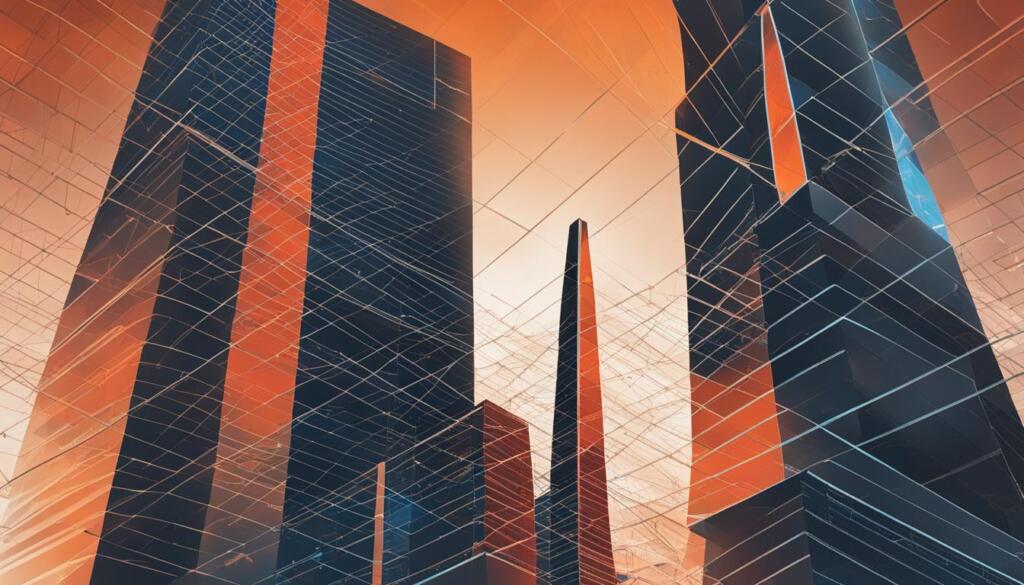Welcome to our quick guide on how to export contacts from MailChimp! As one of the leading email marketing platforms, MailChimp provides powerful tools for managing and engaging with your subscriber base. However, there may be instances where you need to extract your contact data for various purposes, such as analyzing engagement metrics, migrating to a new platform, or creating backups.
In this guide, we’ll walk you through the step-by-step process of exporting contacts from MailChimp. Whether you’re a seasoned marketer or just getting started, this quick guide will provide you with essential tips and considerations for a successful extraction. So let’s dive in and discover how you can export your MailChimp contacts hassle-free!
Key Takeaways:
- Exporting contacts from MailChimp allows you to analyze engagement metrics, migrate to a new platform, and create backups.
- This quick guide will provide you with a step-by-step process to export your MailChimp contacts.
- Ensure a successful contact extraction by following the pre-export checklist.
- Customize your export by choosing the right file format for your needs.
- Download the exported contact file and verify its integrity before further usage.
Understanding the MailChimp Contact Management System
If you’re new to MailChimp or looking to gain a deeper understanding of their contact management system, you’ve come to the right place. In this section, we will walk you through the features and functionalities of MailChimp, providing you with a comprehensive overview of their email marketing platform.
MailChimp is a powerful email marketing platform that allows businesses to create, send, and manage email campaigns with ease. At its core, MailChimp is designed to help you effectively communicate with your audience and build strong relationships through email marketing.
One of the key components of MailChimp is its contact management system. This system is where you store and organize your contacts, ensuring that your email campaigns reach the right audience. Understanding the MailChimp contact management system is crucial for successful email marketing campaigns.
Within MailChimp, contacts are organized into lists or segments. Lists are typically used to group contacts based on different criteria, such as subscribers, customers, or leads. Segments, on the other hand, are subsets of contacts within a list, allowing for more targeted messaging and personalization.
With MailChimp, you have the flexibility to create multiple lists and segments to cater to the specific needs of your business. This enables you to tailor your email campaigns and ensure that your messages are relevant and engaging to your subscribers.
But the MailChimp contact management system goes beyond just organizing contacts. It also provides you with valuable insights and data about your subscribers. You can track engagement metrics, such as open rates, click-through rates, and conversions, to measure the success of your email campaigns and make data-driven decisions to improve results.
Additionally, MailChimp offers various features and tools to assist you in managing your contacts effectively. You can import and export contacts, add custom fields to capture additional information, and automate certain tasks to streamline your email marketing workflow.
Whether you’re a small business owner, a marketer, or an entrepreneur, understanding the MailChimp contact management system is essential for achieving your email marketing goals. In the next sections, we will further explore the process of exporting contacts from MailChimp, providing you with a step-by-step guide to ensure a successful contact extraction.
Why You May Need to Export Your MailChimp Contacts
Exporting your MailChimp contacts can serve various purposes, providing you with valuable insights and a backup of your subscriber data. Let’s explore the reasons why you might consider exporting your MailChimp contacts:
- Engagement Tracking and Analysis: By exporting your contacts, you can gain deeper insights into their engagement patterns, such as open rates, click-through rates, and overall campaign performance. This analysis can help you refine your email marketing strategy and optimize your campaigns for better results.
- Migration to New Email Marketing Platform: If you plan to switch to a new email marketing platform, exporting your MailChimp contacts is essential. By exporting your contacts, you can seamlessly transfer them to your new platform, ensuring a smooth transition without losing any valuable subscriber data.
- Backup Subscriber List: It’s always a good idea to have a backup of your subscriber list. By exporting your MailChimp contacts, you can create a secure backup that can be used in case of any unforeseen issues, such as data loss or system failures.
To illustrate, let’s take a look at a scenario where a business wants to evaluate the effectiveness of their email marketing campaigns. By exporting their MailChimp contacts, they can analyze engagement metrics to identify patterns and trends. This analysis can help them optimize their campaigns, leading to higher conversion rates and increased customer engagement.
In another example, a company planning to transition to a new email marketing platform can export their MailChimp contacts and seamlessly import them into the new platform. This ensures a smooth transition without the need to manually re-enter subscriber data, saving time and effort.
Exporting your MailChimp contacts offers flexibility and peace of mind. Whether it’s for engagement tracking and analysis, platform migration, or simply creating a backup, taking the time to export your contacts ensures that you have control over your subscriber data and can make informed marketing decisions.
Pre-Export Checklist: Ensuring Successful Contact Extraction
Before exporting your contacts from MailChimp, it’s crucial to follow a pre-export checklist to ensure a smooth and successful extraction process. By taking the necessary steps and considering important factors, you can minimize potential issues and maximize the accuracy of your exported contact data. Here are seven key items to include in your pre-export checklist:
- Review your contact lists: Take the time to review and organize your contact lists in MailChimp. Make sure all segmented lists and groups are accurate and up to date. This ensures that you export the most relevant and current contact data.
- Clean up your contact data: Before exporting, clean up your contact data by removing any duplicate or inactive subscribers. This will help you maintain a high-quality contact list and improve the overall efficiency of your email marketing campaigns.
- Consider data formatting: Decide on the appropriate data formatting for your exported contacts. Pay attention to fields such as names, email addresses, and other relevant information. Consistent formatting will make it easier to import your contacts into other platforms or systems.
- Confirm legal compliance: Ensure that you comply with all relevant data protection regulations, such as GDPR, when exporting contact data. Review MailChimp’s terms of service and privacy policy to ensure you are exporting the data in accordance with these guidelines.
- Back up your data: Before initiating the export process, create a backup of your MailChimp contact data. This precautionary step ensures that you have a copy of your contacts in case of any unexpected issues or data loss during the export.
- Verify export destination: Determine where you plan to export your contacts and confirm that the destination supports the file format and data structure of your exported contacts. This will prevent compatibility issues and ensure that you can seamlessly import the contacts into the desired platform or system.
- Test the export process: Finally, test the export process with a small sample of contacts to ensure that it works as expected. This allows you to identify and resolve any issues before exporting your entire contact list.
By following this pre-export checklist, you can increase the chances of a successful contact extraction from MailChimp. These steps help you optimize your contact data and ensure a seamless transition to another email marketing platform or backup solution.
How to Export Contacts from MailChimp
Exporting contacts from MailChimp is a straightforward process that allows you to take your valuable subscriber data with you or transfer it to another platform. Follow this step-by-step guide to export your contacts successfully:
- Navigate to the MailChimp Contact List Dashboard: Log in to your MailChimp account and click on the “Audience” tab in the top menu. From the drop-down menu, select “Audience dashboard.” This will take you to the contact list dashboard where you can manage your subscriber lists and segments.
- Select the Desired Segment or List to Export: From the contact list dashboard, choose the specific segment or list that you want to export. You can select segments based on various criteria, such as engagement level, purchase history, or custom tags. Alternatively, you can export the entire list by selecting the main audience list.
- Initiate the Export Process: Once you’ve chosen the desired segment or list, locate the “Export” option within the dashboard. The exact location may vary depending on the version of MailChimp you’re using, but it is typically found within the list or segment management settings. Click on the “Export” button to initiate the export process.
MailChimp will then start preparing your contact data for export. This may take a few moments, especially if you have a large list or segment. Once the data is ready, MailChimp will provide you with the option to download the exported file.
After downloading the exported file, you’ll have a copy of your MailChimp contacts that can be imported into another email marketing platform or used for backup purposes. Remember to follow the necessary steps to maintain the data privacy and security of your exported contacts.
Customizing Your Export: Choosing the Right File Format
When exporting contacts from MailChimp, it’s important to select the right file format to suit your needs. Customizing your export allows you to tailor the exported data to match your specific requirements. By leveraging MailChimp’s export options, you can optimize the format of the exported file, ensuring seamless integration with other systems and efficient data analysis.
MailChimp provides several file formats for exporting your contacts. Let’s explore some of the available options:
- CSV (Comma-Separated Values): This format is widely supported and compatible with various software applications, making it an excellent choice for most exporting needs. It separates data fields with commas, allowing for easy import into spreadsheets or databases.
- XLSX (Microsoft Excel): If you primarily work with Microsoft Excel, exporting your contacts as XLSX can be advantageous. This format retains the data’s structure and formatting, enabling seamless integration with other Excel-based workflows.
- TXT (Plain Text): For simple and straightforward data extraction, exporting as TXT is a viable option. This format stores data as plain text, making it easy to read and work with.
- JSON (JavaScript Object Notation): If you require a structured and versatile data format, JSON is a powerful choice. It stores data as key-value pairs, allowing for flexible data manipulation and integration with various programming languages and applications.
When selecting the appropriate file format, consider factors such as compatibility with your data analysis tools, ease of data manipulation, and integration capabilities with other systems. Customizing your export by choosing the right file format ensures that the exported data is optimized for your specific workflow and requirements.
Download Contacts from MailChimp: Step-By-Step
In this section, we will guide you through the step-by-step process of downloading contacts from MailChimp. Once you have exported your contact data, the next crucial step is retrieving the exported file from MailChimp. Let’s get started!
- Login to your MailChimp account and navigate to the Audience dashboard.
- Click on the Audience tab in the top menu to access your contact lists.
- Choose the specific list or segment from which you want to download contacts.
- Select the Actions dropdown menu at the top right corner of the Audience dashboard.
- From the dropdown menu, choose Export Audience.
- Configure the export settings according to your preferences, such as the file format and the data fields you wish to include in the export.
- Click on the Export Audience button to initiate the download process.
- Wait for the export to complete. The time taken will depend on the size of your contact list.
- Once the export is finished, you will receive an email notification from MailChimp with a link to download the exported file.
- Open the email and click on the download link to retrieve the exported contact file.
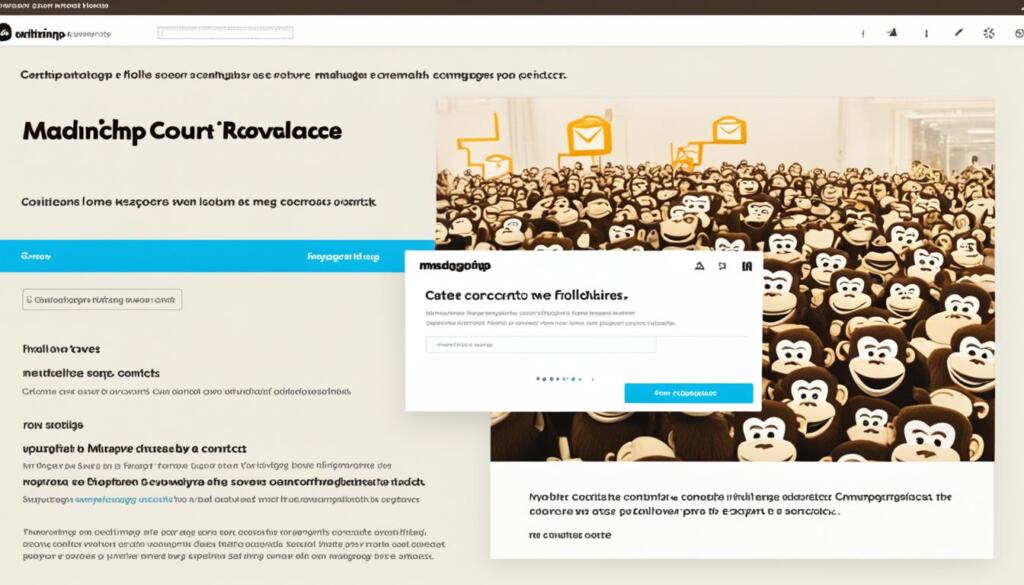
Once you have downloaded the contacts file from MailChimp, you will have a local copy of your exported contact data. This file can be used for various purposes, such as importing the contacts into a new email marketing platform or for data analysis and reporting.
It is important to note that MailChimp allows you to export contacts in different file formats, including CSV and XLSX. Be sure to choose the file format that is compatible with the software or platform you plan to use the contacts file with.
Now that you have successfully downloaded your contacts from MailChimp, you can proceed to the next steps, such as verifying the integrity of the exported file and importing the contacts into another service if needed. We will discuss these topics in the upcoming sections, so stay tuned!
MailChimp Export Options: Understanding Different Contact Data Fields
When exporting contacts from MailChimp, it is important to understand the different contact data fields available in the export options. These fields play a crucial role in organizing and categorizing your contact data, allowing you to effectively manage your email marketing campaigns. Let’s take a closer look at the various contact data fields in MailChimp.
Standard Fields:
Standard fields are the default contact data fields that come with every MailChimp account. These fields include basic information such as name, email address, phone number, and mailing address. They provide essential details about your contacts and are necessary for targeting and personalizing your email campaigns.
Merge Tags:
Merge tags are placeholders that allow you to dynamically insert contact-specific information into your emails. In MailChimp, merge tags often correspond to standard fields but can also include custom fields. For example, you can use the merge tag *|FNAME|* to automatically insert the recipient’s first name in the email. Merge tags are powerful tools for creating personalized and customized email content.
Custom Fields:
Custom fields are additional contact data fields that you can create and customize based on your specific needs. These fields allow you to gather and store unique information that is relevant to your business or audience. Common examples of custom fields include preferences, interests, purchase history, and more. With custom fields, you can tailor your email campaigns to match the specific characteristics and interests of your contacts, leading to better engagement and conversions.
Tags:
Tags are labels or categories that you can assign to your contacts to further organize and segment them. Unlike standard and custom fields, tags do not store specific information but serve as identifiers. You can assign multiple tags to a contact based on their behaviors, preferences, or any other relevant criteria. Tags are particularly useful for creating highly targeted email campaigns and refining your contact lists.
Understanding the different contact data fields in MailChimp export options is essential for effective contact management and email marketing. By utilizing standard fields, merge tags, custom fields, and tags, you can gather, organize, and personalize your contact data to run successful email campaigns. Now that we have covered the contact data fields, let’s explore what to do after downloading your MailChimp contacts in the next section.
What to Do After Downloading Your MailChimp Contacts
Once you have successfully downloaded your MailChimp contacts, there are a few important steps to take to ensure the integrity of the exported file and to make the most of your contact data. Follow these guidelines to make the most of your downloaded contacts:
- Verify the exported file integrity: Before proceeding with any further actions, it’s crucial to verify that the downloaded file contains all the necessary contact information and that it is not corrupted. Check for any missing or incomplete data, formatting errors, or any unexpected changes. Make sure that each contact’s information is properly categorized and organized for easy data analysis and segmentation.
- Back up your downloaded contacts: It is always a good practice to create a backup of your downloaded MailChimp contacts. Store the exported file in a secure location, preferably on an external hard drive or cloud storage service. This backup will serve as a safety net in case of any unforeseen data loss or system failures.
- Import the contacts to another service: Depending on your needs and preferences, you may want to import your MailChimp contacts into another email marketing or CRM platform. This allows you to explore different features, functionalities, and automation capabilities offered by other services. Before initiating the import process, ensure that the target platform supports the file format of your exported contacts. This will help maintain the accuracy and integrity of your contact data during the import.
By following these steps, you can ensure the reliability and effectiveness of your downloaded MailChimp contacts. Remember that contact data is a valuable asset for your email marketing efforts, so it is crucial to handle it with care and make the most out of it.
If you need more information on how to import contacts into another service or want to learn about the best practices involved, check out this informative guide on how to import contacts in MailChimp.
MailChimp Contact List Export: Common Issues and Fixes
While exporting your contact list from MailChimp, you might encounter some common issues that can affect the smoothness of the process. Don’t worry! We’ve got you covered with troubleshooting tips and fixes to help you navigate through these challenges.
- Invalid Email Addresses: One of the most common issues during contact list export is encountering invalid email addresses. These can include typos, missing domain names, or email addresses that no longer exist. To fix this issue, ensure that you have verified and updated email addresses before exporting your contact list.
- Large Contact Lists: Exporting large contact lists can sometimes lead to technical difficulties or time-outs. To prevent this issue, break down your export into smaller segments or try exporting during off-peak hours when server load is lower.
- Timeout Errors: If you’re experiencing timeout errors during the export process, it might be due to slow internet connection or server congestion. Try exporting your contact list again after improving your internet connection or during a time when usage is lower.
- Export Format Compatibility: Another issue that may arise is compatibility with the export file format, especially when importing the file into another email marketing platform. Make sure the file format you choose is supported by the platform you’re planning to import your contacts into.
- Incomplete or Missing Data: Sometimes, exported contact lists may have missing or incomplete data fields. This could be due to improper mapping of fields or restrictions in the export settings. Double-check your settings and ensure that all necessary data fields are included in the export.
If you’re still experiencing issues or have encountered a problem not mentioned above, don’t hesitate to reach out to MailChimp’s support team or consult their documentation for further assistance. Remember, troubleshooting common issues can save you time and ensure a successful contact list export.
For a comprehensive guide on how to move from MailChimp to GetResponse, check out our step-by-step guide. It will help you smoothly transition your email marketing efforts to a new platform.
Now that you’re familiar with the common issues and fixes involved in the MailChimp contact list export process, you’re ready to confidently export your contact list and continue nurturing your email marketing campaigns.
Tips for Efficient MailChimp Contact Management
Managing your contacts effectively is crucial for maximizing the benefits of your MailChimp campaigns. By implementing efficient contact management strategies, you can ensure that your email marketing efforts are targeted, organized, and optimized for success. In this section, we will provide you with valuable tips and best practices for efficient MailChimp contact management.
1. Organize Your Contacts:
- Create Segments: Use MailChimp’s segmentation feature to group your contacts based on specific criteria such as demographics, purchase history, or engagement level. This will allow you to send personalized and targeted emails to different segments, increasing the relevance and effectiveness of your campaigns.
- Tag Contacts: Utilize MailChimp’s tagging feature to label contacts with specific attributes, interests, or preferences. This will enable you to easily filter and target contacts based on their unique characteristics, streamlining your communication and improving engagement.
- Use Custom Fields: Take advantage of MailChimp’s custom fields to collect additional information about your contacts that aligns with your marketing objectives. This will help you personalize your emails even further, enhancing the overall customer experience and driving better results.
2. Regularly Clean your Contact List:
Keeping your contact list clean and up-to-date is essential to maintaining a healthy email marketing strategy. Consider the following practices:
- Remove Inactive Subscribers: Regularly analyze your campaign reports to identify contacts who haven’t engaged with your emails for an extended period. Remove these inactive subscribers to improve your email deliverability rates and focus on more responsive segments.
- Update Contact Information: Prompt your subscribers to update their details if they have changed or become outdated. This will ensure that you have accurate and reliable information for segmentation and personalization purposes.
- Handle Bounces and Unsubscribes: Monitor and manage bounced email addresses and unsubscribed contacts promptly. Keeping your list free from invalid or disinterested subscribers will enhance your email deliverability and maintain a positive sender reputation.
3. Automate your Contact Management:
Take advantage of MailChimp’s automation features to streamline your contact management processes. Consider the following automation options:
- Welcome Emails: Set up automated welcome emails to send to new subscribers, introducing them to your brand and nurturing their engagement from the start.
- Re-Engagement Campaigns: Create automated re-engagement campaigns for dormant or inactive subscribers, encouraging them to interact with your emails and reestablish their interest.
- Abandoned Cart Reminders: Use automation to send targeted emails to contacts who have abandoned their shopping carts, enticing them to complete their purchases.
By implementing these tips for efficient MailChimp contact management, you can optimize your email marketing campaigns, increase engagement, and drive better results. Remember to regularly review and refine your contact management strategies to adapt to the evolving needs and preferences of your subscribers.
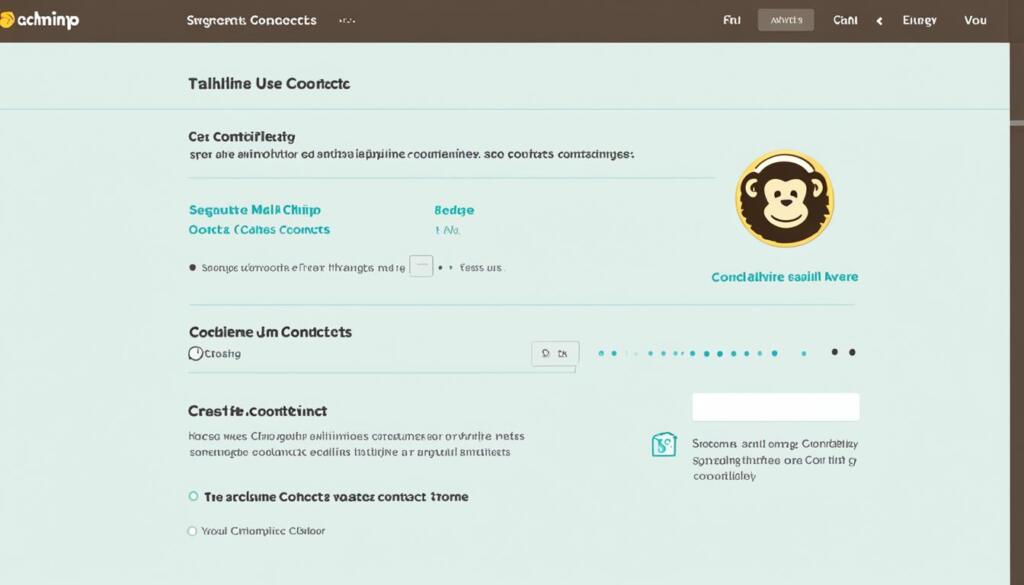
A visually engaging image showcasing efficient MailChimp contact management practices.
MailChimp Contacts Download: Security Considerations
When downloading your MailChimp contacts, it is crucial to prioritize security considerations to protect your data and maintain contact privacy. Taking the necessary measures to safeguard your information is essential in today’s digital landscape.
Data protection should be a top priority when exporting contacts from MailChimp. To ensure the security of your data, consider the following:
1. Secure File Storage: Store your exported contact files in a secure location, such as an encrypted cloud storage service or a password-protected local drive.
2. Restricted Access: Limit access to the exported contact files to authorized personnel only. Implement strict access controls and user permissions to prevent unauthorized individuals from viewing or using the data.
3. Regular Data Backups: Make regular backups of your exported contact files to protect against data loss. This practice ensures that you have a copy of the contacts in case of any unforeseen incidents.
4. Strong Passwords: Use strong, unique passwords for your MailChimp account to reduce the risk of unauthorized access. It is recommended to use a combination of uppercase and lowercase letters, numbers, and special characters.
5. Data Encryption: Prioritize the use of encryption when exporting and storing your contact files. Encryption adds an extra layer of protection and helps secure your data from potential threats.
6. Ongoing Security Monitoring: Regularly monitor your systems and keep track of any security vulnerabilities or breaches. Stay updated with the latest news and security alerts related to MailChimp to ensure you are taking the necessary precautions.
Taking these security considerations seriously will help safeguard your MailChimp contacts and protect your data from potential threats. By maintaining contact privacy and implementing data protection measures, you can export your contacts with confidence, knowing that you have taken the necessary steps to ensure their security.
“Data protection should be a top priority when exporting contacts from MailChimp.”
For more information on MailChimp’s security practices, you can visit this link.
| Security Considerations | Actions to Take |
|---|---|
| Secure File Storage | Store exported contact files in encrypted cloud storage or password-protected local drive |
| Restricted Access | Implement strict access controls and user permissions to limit unauthorized access |
| Regular Data Backups | Create regular backups of exported contact files to prevent data loss |
| Strong Passwords | Use strong, unique passwords for your MailChimp account |
| Data Encryption | Export and store contact files using encryption for added security |
| Ongoing Security Monitoring | Regularly monitor systems and stay updated with security alerts |
Export Email List from MailChimp: Automation and Integration Tricks
When it comes to exporting your email list from MailChimp, automation features and CRM integration can be powerful tools. These tricks can streamline your processes and save you time and effort in managing your contact data. With MailChimp’s built-in automation features and the ability to integrate with CRM systems, you can export your email list efficiently and seamlessly.
One of the key automation features offered by MailChimp is the ability to schedule automated exports. This means that you can set up a scheduled export of your email list to ensure that you always have an up-to-date backup of your contacts. By automating this process, you can save yourself the hassle of manually exporting your list on a regular basis.
Additionally, MailChimp offers seamless integration with popular CRM systems, such as Salesforce, HubSpot, and Zoho CRM, among others. This integration allows you to sync your MailChimp contacts with your CRM system, ensuring that your contact data is always up to date and accessible across platforms. With CRM integration, you can easily export your email list from MailChimp to your chosen CRM system, streamlining your contact management process.
Here are some MailChimp integration tricks to enhance your email list export:
- Utilize MailChimp’s automation features to schedule regular exports and maintain an updated backup of your email list.
- Integrate MailChimp with your CRM system to sync and manage your contacts seamlessly.
- Take advantage of CRM integration to export your email list directly to your CRM system.
- Explore third-party integration options to expand your integration capabilities.
By leveraging these automation and integration features, you can streamline your email list exports, ensuring that your data is always up to date and easily accessible. Whether you need to export your email list for backup purposes, data analysis, or integration with other systems, MailChimp provides the tools to simplify the process.
If you’d like to learn more about exporting contacts from MailChimp, you can check out the official MailChimp help documentation for detailed instructions and guidance.
Optimizing Your Email Marketing Strategy Post-Export
Once you have exported your contacts from MailChimp, it’s time to optimize your email marketing strategy to maximize engagement and achieve your marketing goals. Here are some key strategies you can implement:
Analyze Your Contact List for Segmentation
Segmenting your contact list allows you to target specific groups of subscribers with tailored content, resulting in higher open and click-through rates. Analyze your exported contact list to identify common characteristics or behaviors that can be used for segmentation. For example, you can segment based on demographics, purchase history, or engagement levels.
Implementing effective contact list segmentation can help you deliver more relevant content to your subscribers and improve the overall performance of your email campaigns.
Implement Re-engagement Strategies
Not all contacts on your list may be actively engaging with your emails. Implement re-engagement strategies to win back their attention and prevent them from becoming inactive or unsubscribing. Send targeted campaigns specifically designed to re-engage inactive subscribers. Personalize the content and offer incentives to encourage them to take action.
Consider creating a separate re-engagement segment within your contact list, and use automation to send re-engagement emails at predefined intervals. Monitor the results and adapt your strategies based on the outcomes.
Apply List Cleaning Tactics
List cleaning is an essential practice to maintain a healthy and engaged contact list. Regularly review your exported contacts and remove any invalid or inactive email addresses. Verify the quality of your list by using email validation services or sending reconfirmation emails to ensure that the addresses are still valid and interested in receiving your emails.
By keeping a clean and up-to-date contact list, you can improve your email deliverability, reduce bounce rates, and increase engagement with your target audience.
Optimizing your email marketing strategy post-export is crucial to achieving better results with your email campaigns. By analyzing your contact list for segmentation, implementing re-engagement strategies, and applying list cleaning tactics, you can enhance the effectiveness of your email marketing efforts and drive better engagement with your subscribers.
Best Practices in Exporting Email Contacts for Compliance and Privacy
When it comes to exporting email contacts, there are several best practices you should follow to ensure compliance with regulations and protect the privacy of your contact data. Adhering to these practices will not only help you avoid legal issues but also foster trust with your subscribers. In this section, we will discuss key considerations and actions you can take to export your email contacts responsibly.
1. Familiarize Yourself with GDPR and Email Regulations
First and foremost, it’s crucial to understand the General Data Protection Regulation (GDPR) and other relevant email regulations that govern the collection, storage, and use of personal data. Ensure that you are aware of the specific requirements and standards set forth by these regulations to align your contact export practices accordingly.
2. Obtain Proper Consent
Before exporting email contacts, ensure that you have obtained proper consent from your subscribers. This includes informing them about the purpose of collecting their contact information and giving them the option to opt-in or opt-out. Maintaining documented proof of consent is essential to demonstrate compliance with regulations.
3. Securely Store Contact Data
When exporting email contacts, it’s crucial to prioritize data security. Implement robust security measures to protect the contact data from unauthorized access, breaches, or misuse. Use encryption methods and maintain strict access controls to safeguard the privacy of your subscribers.
4. Regularly Update and Clean your Contact List
Prior to exporting email contacts, regularly update and clean your contact list. Remove any outdated or inactive email addresses to maintain the accuracy and relevance of your database. This not only ensures compliance with regulations but also improves the effectiveness of your email marketing campaigns.
5. Implement Data Retention Policies
Establish clear data retention policies to determine the duration for which you store email contacts. Regularly review and assess the necessity of retaining certain contact data, and dispose of it when it is no longer required. This helps minimize data storage risks and aligns with privacy regulations.
6. Provide Opt-out Options
Respect the preferences of your subscribers by providing clear and easily accessible opt-out options. Include an unsubscribe link in your emails and promptly honor unsubscribe requests to demonstrate your commitment to privacy and compliance.
7. Use Secure File Transfer Methods
When exporting email contacts, ensure that you use secure file transfer methods to transmit the data. Utilize encrypted file transfer protocols or password-protected files to minimize the risk of unauthorized interception or access during the transfer process.
8. Regularly Train your Team
Keep your team informed and trained on compliance best practices and regulations related to exporting email contacts. Comprehensive training ensures that everyone involved in the contact export process understands the importance of privacy and compliance, reducing the risk of non-compliance errors.
Mayple provides a helpful resource on MailChimp and GDPR compliance that you can refer to for more in-depth information.
By implementing these best practices, you can export email contacts responsibly and ensure compliance with regulations while safeguarding the privacy of your subscribers. Remember, maintaining trust with your subscribers is key to building a successful email marketing strategy.
Conclusion
Wrapping up our guide on how to export contacts from MailChimp, we have covered the step-by-step process, essential tips, and considerations for a successful contact extraction. Exporting your MailChimp contacts can be a valuable strategy for engagement tracking, migration to a new email marketing platform, or simply creating a backup of your subscriber list.
By following our pre-export checklist, you can ensure a smooth extraction process, taking into account important steps and preparations. Navigating the MailChimp contact list dashboard and selecting the desired segment or list are key to initiating the export process. MailChimp’s blog provides detailed instructions and screenshots to guide you through the export journey.
Customizing your export by choosing the right file format and understanding the different contact data fields is crucial for maintaining data integrity and flexibility. After downloading your exported contacts, it’s important to verify the file’s integrity and, if needed, import the contacts into another service for continued communication.
Optimizing your email marketing strategy post-export involves efficient contact management, segmentation, and implementing re-engagement strategies. It is also essential to remain compliant with email regulations such as GDPR and prioritize contact data security to protect your subscribers’ privacy.
FAQ
How do I export contacts from MailChimp?
To export contacts from MailChimp, navigate to your MailChimp account and go to the Audience dashboard. From there, select the specific segment or list you want to export. Click on the “Export Audience” option and choose the file format you prefer. Finally, click the “Export Audience” button to initiate the export process.
Can I download my MailChimp contacts?
Yes, you can download your MailChimp contacts by exporting them from your MailChimp account. Follow the steps mentioned in the previous answer to export and download your contacts as a file.
What are the steps to export MailChimp contacts?
The steps to export MailChimp contacts involve navigating to the Audience dashboard, selecting the desired segment or list, choosing the export file format, and initiating the export process. Refer to the first question for a detailed, step-by-step guide.
How do I extract contacts from MailChimp?
Extracting contacts from MailChimp is similar to exporting them. Follow the steps mentioned in the previous answers to export and download your contacts as a file, which effectively extracts them from your MailChimp account.
Can I export my entire MailChimp contact list?
Yes, you can export your entire MailChimp contact list. When selecting the segment or list to export, choose the one that includes all your contacts. This will allow you to export your entire contact list in one go.
Is there a tutorial on how to export contacts from MailChimp?
Yes, there are various tutorials available online that provide step-by-step instructions on how to export contacts from MailChimp. Many of these tutorials include detailed screenshots and explanations, making it easier to follow along with the export process.
How can I save my contacts from MailChimp?
You can save your contacts from MailChimp by exporting and downloading them as a file. Choose a file format that is compatible with your preferred software or storage method and save the exported contact file to the desired location on your computer or cloud storage.