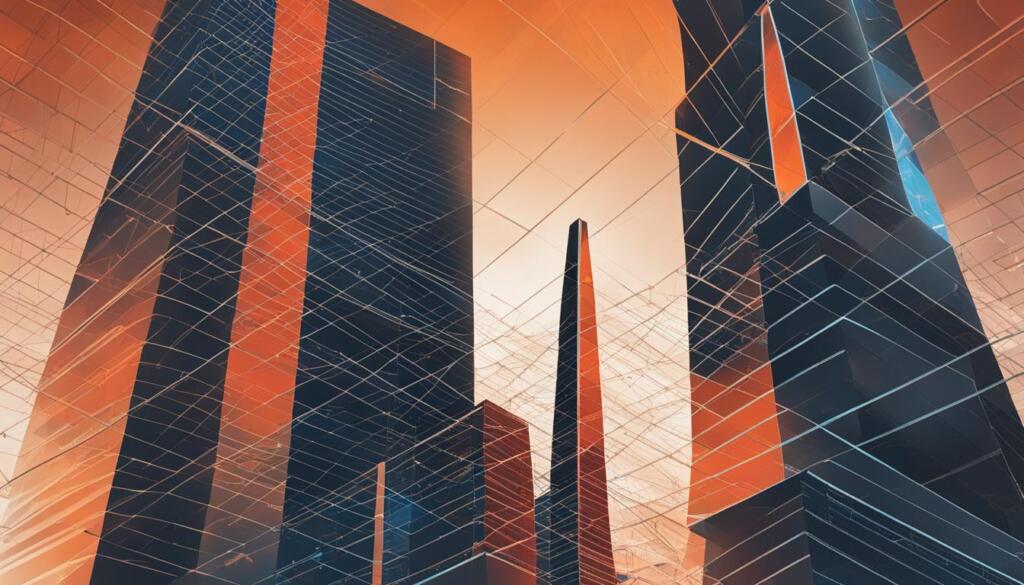Facebook ads are key for businesses to reach their audience. Using PayPal for Facebook ads makes managing ads easy and secure. Setting up PayPal as your payment in Facebook Ads Manager is a smart move1.
Facebook accepts many payment methods, including credit cards, debit cards, and PayPal. About 70% of users choose credit or debit cards, while PayPal is used by about 20% in areas where it’s accepted1.
PayPal makes managing ad expenses easy and secure1. It lets you track ad spending in real-time. Businesses using SaveMyLeads see a 50% drop in payment failures2.
Facebook Ads Manager lets you use different payment methods. This makes it easier to keep your ads running smoothly2. Reviewing your payment info regularly can lower ad disruptions by 30%2. By using PayPal as your main payment and having a backup, your Facebook ads will run smoothly.
Key Takeaways
- PayPal is a convenient and secure payment method for Facebook ads
- Facebook accepts various payment options, with credit/debit cards and PayPal being the most popular
- Automated payment management services can reduce payment failure incidents
- Regular review of payment details helps minimize ad disruptions
- Setting up multiple payment methods enhances flexibility and ensures uninterrupted ad campaigns
Setting Up Your Facebook Ads Account
To start advertising on Facebook using PayPal, first, create a Facebook Business Page. Then, access the Ads Manager. Facebook Business Manager is free and only needs a personal Facebook account3. You can link a Facebook Page to Business Manager in three ways: add an existing page, request access, or create a new one3.
When linking or creating an Ad Account, you need to provide business name, time zone, and currency3. Creating a Facebook Ads account is easy, with just a few steps4. You can pay for Facebook Ads with credit/debit cards, PayPal, or direct bank transfers4.
Creating a Facebook Business Page
A Facebook Business Page is key for your digital marketing strategies on Facebook. It lets you show your brand, talk to your audience, and run ads that target the right people. Here’s how to create a Facebook Business Page:
- Log in to your personal Facebook account
- Click on the “Create” button and select “Page”
- Choose a category that best represents your business
- Fill in your business details, such as name, description, and profile picture
- Customize your page with relevant information and visuals
Accessing Facebook Ads Manager
The Facebook Ads Manager is where you create, manage, and improve your ad campaigns. To get to the Ads Manager:
- Click on the drop-down arrow in the top-right corner of your Facebook page
- Select “Manage Ads” from the menu
- Alternatively, you can directly visit the Ads Manager URL
By setting up your Facebook Business Page and accessing the Ads Manager, you’re well on your way to leveraging the power of Facebook advertising for your ecommerce platforms.
Team management lets you assign roles, like Admin (full control), Employee (limited access), Advertiser, or Analyst3. It’s good to set spending limits to control your ad budget and customize notifications. You can get alerts by email or in-app3. Budget management options let you set daily or lifetime budgets, giving you flexibility4.
| Role | Permissions |
|---|---|
| Admin | Full control over the Facebook Business Page and Ads Manager |
| Employee | Limited access to the Facebook Business Page and Ads Manager |
| Advertiser | Access to create and manage ad campaigns |
| Analyst | Access to view and analyze ad performance data |
Connecting PayPal to Your Facebook Ads Account
Connecting your PayPal account to Facebook Ads is easy. It lets you manage your payment settings and billing for ads. Using PayPal means you can pay online without waiting for bank transfers, which can take days5. This is great for those who don’t use banks or prefer not to link cards for online payments5.
Adding PayPal as a Payment Method
To add PayPal, go to Payment Settings in your Facebook Ads Manager. The steps to link PayPal to Facebook Ads are clear and easy5. Many users like PayPal because it doesn’t need a bank card, which is good for those without a card or who don’t want to use one online5.
After adding PayPal, you can pay with just your email and password. This makes buying online faster and easier5. It’s important to check your PayPal balance often to avoid running out of money. PayPal will take money from linked accounts if you’re low5.
Verifying Your PayPal Account
To use PayPal fully with Facebook Ads, you need a verified account. Unverified accounts can’t send or receive as much money5. To verify, you’ll need to link a bank account or credit card to PayPal.
PayPal protects buyers and sellers in transactions. This includes claims for missing items or items not as described6. This protection is important for online deals, like those for Facebook Ads.
Linking PayPal to Facebook Ads makes payments easier. It also opens up more online services for you to use PayPal with5. With PayPal, you can improve your targeted advertising and focus on making ads that work well.
Creating Your First Facebook Ad Campaign
Starting your first Facebook ad campaign is an exciting step for your business. With over 3 billion monthly active users, Facebook offers a huge audience for your ads7. First, go to the Facebook Ads Manager and start a new campaign. You’ll need to pick your campaign objective, which decides what kind of ads you’ll make and who you’ll target7.
Choosing Your Campaign Objective
Facebook has many objectives to match your marketing goals. You might want to increase brand awareness, drive website traffic, get leads, or boost sales7. Picking the right objective helps your ads work better and perform well.
Selecting Your Target Audience
Facebook is great at targeting the right people. You can target by age, location, interests, and more7. The Audience Definition Tool in Ads Manager helps make sure your audience is just right, not too big or too small7.
To get even better at targeting, try Custom Audiences for people who’ve interacted with you before. Or Lookalike Audiences for new people like your current customers7. Testing different audiences can help find the best one for your campaign7.
Setting Your Budget and Schedule
Facebook lets you set budgets at the campaign or ad set level. This means you can adjust your spending based on how well your ads do8. Think about your marketing goals and what your product or service costs. A good rule of thumb is to aim for a daily budget that’s about the same as your average sale price8.
You can choose to spend your budget daily or for the whole campaign. This lets you control how much you spend7. Also, decide how long your ad campaign will run and if you need to schedule it for specific times. Keep an eye on how well your ads are doing and make changes to get better results8.
Remember, creating a successful Facebook ad campaign involves continuous testing, monitoring, and refinement to ensure you’re reaching the right audience with the most effective message.
| Campaign Element | Key Considerations |
|---|---|
| Objective | Align with marketing goals (Awareness, Traffic, Leads, Sales) |
| Audience | Define based on demographics, interests, behaviors; use Custom and Lookalike Audiences |
| Budget | Set at campaign or ad set level; aim for daily budget ≈ average product price |
| Schedule | Determine campaign duration and specific scheduling needs |
Designing Your Facebook Ad
Creating a great Facebook ad means picking the right ad format, writing catchy copy, and using visuals that grab attention. With over 3 billion people using Facebook every month9, and 93% of marketers using it for ads9, your ad must stand out. It’s key to design ads that grab attention and meet your goals.
Selecting the Ad Format
Facebook has many ad formats for different needs10. You can choose from image ads, video ads, carousel ads, and more910. Stories ads and in-stream video ads are also popular for their immersive nature9. Pick the format that best fits your campaign and audience.
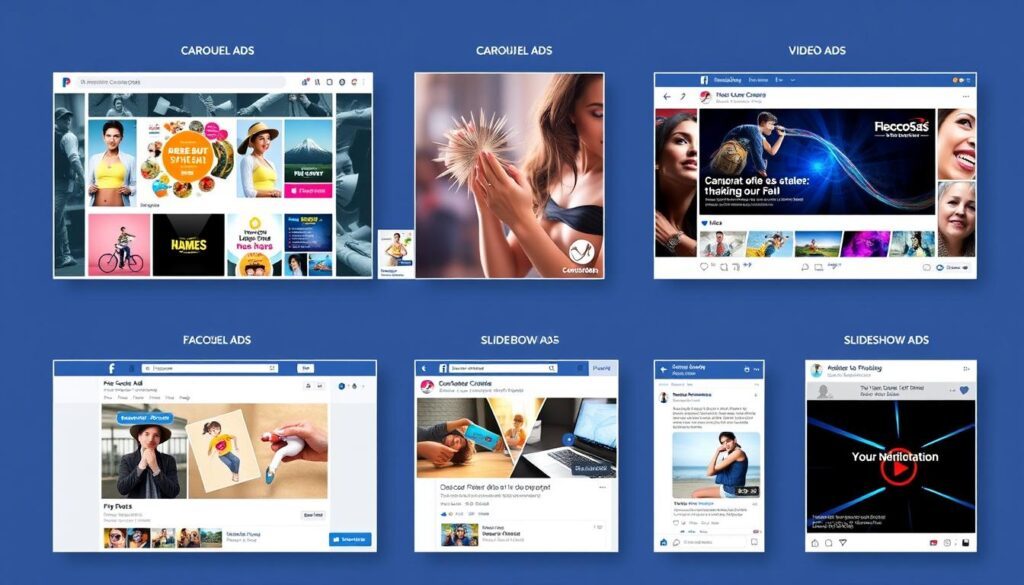
Creating Compelling Ad Copy
Good ad copy is short, highlights benefits, and speaks to your audience10. Focus on what makes your product or service special. Use language that connects with your audience and prompts them to act. Clear calls to action can boost engagement and conversions, up to 10% with well-made ads9.
Choosing Eye-Catching Visuals
Visuals are key to grabbing attention and getting your message across. Use high-quality images and videos that match your brand10. Make sure your visuals are eye-catching, relevant, and work well on all devices. Consistent branding builds trust and recognition.
Remember, ad costs depend on your goals, with conversion-focused ads being pricier9. By choosing the right format, writing compelling copy, and picking striking visuals, you can make an ad that reaches your audience and drives results. For better Facebook Ads data management, consider using Panoply to store, sync, and analyze your data.
Optimizing Your Facebook Ads for PayPal Conversions
To make your Facebook ads work better, you need a solid plan. With over 2.9 billion people on Facebook, you have a big chance to reach your audience11. Meta’s algorithm makes sure your ads are seen by the right people, making your content more relatable12.
Using the right tools is key. This includes the Facebook Pixel, setting up conversion tracking, and always checking how your ads do. This way, you can get more people to visit your site and buy from you. In fact, you could see a 23% jump in website traffic and a 13% boost in online sales11.
Installing the Facebook Pixel
The Facebook Pixel is a great tool for tracking how people act on your site. It helps you see if your ads are working well. By adding the pixel to your site, you can make your ads better and get more results. It shows you how users behave after seeing your ads, helping you make smarter choices for your ad refinement.
Setting Up Conversion Tracking
After setting up the Facebook Pixel, you need to track conversions. This means watching for actions like buying something or signing up. Tracking conversions helps you see if your ads are worth it and which ones work best. This info is key for making your ads even better and using your budget wisely.
Continuous optimization through A/B testing is essential to improve campaign performance and maximize return on investment (ROI)10.
Analyzing and Refining Your Ad Performance
Checking how your ads do is a never-ending job. The Facebook Ads Manager gives you lots of data to help you see how your ads are doing. By looking at things like how many people click on your ads and how much they cost, you can make your ads better. This helps you target the right people and use your budget well.
To make your ads even better, try these tips:
- Keep only 6 ads running at a time to make managing your ads easier12
- Use exclusion strategies to avoid showing ads to the wrong people12
- Test your ad creatives first to build social proof before running a sales campaign12
- Keep running ads that make more money than they cost, with a ROAS of 2 or more12
By always checking and improving your ads, you can get more people to buy from you. This means you’ll make more money from your ads.
Best Practices for Facebook Ads with PayPal Payments
When using Facebook ads with PayPal, following advertising best practices is key. You need a good PayPal balance to pay for your ads. Facebook Ads accepts many payment types, including PayPal and bank transfers13. PayPal’s fees are charged when you hit a billing threshold or at the end of your billing cycle14.
Good budgeting is crucial for Facebook ads. Setting a budget helps control your ad spending. Facebook offers different billing options, like cost-per-click or cost-per-thousand impressions13. Remember, charges start when you hit a billing threshold or your billing cycle ends13.
Ad testing is vital for improving your ads. Testing different ad versions helps find what works best. But, success rates can change based on your audience and ad context13.
To better manage your payment management, follow these tips:
- Have a backup payment method to avoid ad campaign stops13.
- Update your payment methods monthly to avoid issues13.
- Use automated tools to track ad spending accurately13.
By following these tips, you can manage your Facebook ads with PayPal smoothly. This ensures a successful ad campaign.

| Payment Method | Billing Cycle | Spending Control | Potential Fees |
|---|---|---|---|
| Credit/Debit Card | Billing threshold or end of billing cycle | Medium | Currency conversion fees |
| PayPal | Billing threshold or end of billing cycle | Medium | Currency conversion fees |
| Facebook Ad Credits | Upfront usage | High | No fees |
| Direct Bank Debit | Billing threshold or end of month | Medium | Potential bank fees |
Using these payment methods wisely helps manage your Facebook ad campaigns. It keeps your ad spending in check.
Troubleshooting Common Issues with Facebook Ads and PayPal
Running Facebook ads with PayPal can sometimes be tricky. You might face payment disputes or ad disapprovals. These issues can slow down your ad campaigns.
Resolving Payment Disputes
Payment problems are common for Facebook advertisers. The main reason is often not enough money in your account15. Also, expired credit cards and bank rules on international payments can cause issues15.
70% of advertisers face payment problems at some point. This is usually because of outdated billing info, not enough money, or expired cards16.
To fix payment issues, try these steps:
- Check if your PayPal has enough money.
- Make sure your credit card info is current.
- Talk to your bank about international payment rules.
- Have a backup payment method ready15.
Tools like SaveMyLeads can cut down on setup mistakes. This leads to a 50% drop in problems16.
Handling Ad Disapprovals
Ad disapprovals happen for many reasons. This includes misleading ads, banned products, or wrong targeting. Up to 30% of users face account restrictions for policy breaches16.
To avoid ad disapprovals, follow these tips:
- Check Facebook’s ad policies and stick to them.
- Avoid false or misleading ads.
- Don’t promote banned products or services.
- Use Facebook’s approved targeting methods.
If your ad account is suspended, contact Facebook support. Provide the needed documents to fix the problem. Correct permissions can solve 80% of access issues16.
| Issue | Percentage | Solution |
|---|---|---|
| Insufficient Funds | 40% | Maintain adequate account balance |
| Expired Credit Cards | 35% | Update credit card information |
| Incorrect Billing Information | 25% | Verify and update billing details |
By tackling these common problems early and keeping in touch with Facebook support, you can keep your ads running smoothly. This makes using PayPal for Facebook ads easier and less stressful.
Conclusion
Using PayPal with Facebook Ads makes managing ad payments easy and safe. It’s great for those without a bank card. This combo of social media marketing and PayPal helps reach more people and boost sales. PayPal handled 6.5 billion payments in the first quarter of 2024, showing it’s trusted by many17.
To do well with Facebook Ads and PayPal, follow some key steps. First, set clear goals for your ads. Then, target the right people and make your ads interesting. Also, keep an eye on how your ads are doing.
Adding the Facebook Pixel and tracking conversions can help you understand your ads better. This way, you can make your ads even better over time.
Facebook Ads with PayPal have many good points, but watch out for scams. Knowing how to spot scams can help keep your ads safe18. With programmatic ads, businesses can make a lot of money, like Apple and Amazon did17.
In short, Facebook Ads with PayPal payments are a strong tool for businesses. They help reach more people, engage them, and increase sales. By staying up-to-date and optimizing ads, you can get the most out of your marketing efforts in the fast-changing world of social media.
FAQ
How can I pay for Facebook ads using PayPal?
To pay for Facebook ads with PayPal, first set up PayPal in your Facebook Ads Manager. Go to Payment Settings, add PayPal, log into your account, and confirm. Facebook will then take payments from your PayPal balance.
Do I need a Facebook Business Page to run ads on Facebook?
Yes, you need a Facebook Business Page to advertise. It lets you use the Ads Manager to manage your campaigns.
How do I connect my PayPal account to Facebook Ads?
To link PayPal to Facebook Ads, go to Payment Settings in Ads Manager. Choose “Add Payment Method” and pick PayPal. Log in to PayPal and confirm. Facebook might ask you to add a virtual card to verify your PayPal.
What should I consider when creating a Facebook ad campaign?
When making a Facebook ad campaign, pick a goal that fits your business. Choose your audience by demographics, interests, and behaviors. Set a budget and schedule, and pick your ad format, like single image or video.
How can I optimize my Facebook ads for PayPal conversions?
To boost PayPal conversions, install the Facebook Pixel on your site. Set up conversion tracking to see how well your ads work. Use data to improve your ads and find what works best.
What are some best practices for running Facebook ads with PayPal?
For top-notch Facebook ads with PayPal, manage your PayPal balance well. Set smart budgets and test different ads. Always check and tweak your ads based on how they do. Make sure your ads are engaging and speak to your audience.
How can I resolve issues with Facebook ads and PayPal payments?
If you face problems with Facebook ads and PayPal, talk to Facebook support. Give them all the info they need. Make sure your ads follow Facebook’s rules to avoid issues.
Source Links
- How Can I Pay for Facebook Ads | SaveMyLeads – https://savemyleads.com/blog/other/how-can-i-pay-for-facebook-ads
- How to Add Payment Method in Facebook Ads Manager | SaveMyLeads – https://savemyleads.com/blog/other/how-to-add-payment-method-in-facebook-ads-manager
- How You Can Set Up Your Facebook Ads Manager Account Like A Pro — For The Love of Socials – https://fortheloveofsocials.co/blog/how-you-can-set-up-your-facebook-ads-manager-account-like-a-pro
- How to Add Funds to Facebook Ads | SaveMyLeads – https://savemyleads.com/blog/other/how-to-add-funds-to-facebook-ads
- Can u pay with PayPal balance for Facebook ads without having a card in my PayPal Account – https://www.linkedin.com/pulse/can-u-pay-paypal-balance-facebook-ads-without-having-card-brian-senk-7anlf
- Facebook Marketplace PayPal Integration – 9meters – https://9meters.com/technology/shopping/facebook-marketplace-paypal
- Kickstart Your Campaigns: Facebook Ads Manager for Beginners – https://www.socialsellinator.com/social-selling-blog/facebook-ads-manager-for-beginners
- Complete Facebook Ads Tutorial for Beginners – Howfinity – https://howfinity.com/mastering-facebook-ads-a-comprehensive-guide-for-beginners-in-2024/
- How to Create an Ad on Facebook: An Ultimate Guide – https://www.foreplay.co/post/how-to-create-an-ad-on-facebook
- Mastering Facebook Ads Manager: A Comprehensive Guide to Effective Meta Ads and FB Advertising – https://www.linkedin.com/pulse/mastering-facebook-ads-manager-comprehensive-guide-effective-rahim-vjy7e
- Facebook Ad Campaign Setup: 10 Best Steps For 2024 Success – https://www.redfoxvisual.com/facebook-ad-campaign-setup/
- 26 Secrets to Running Successful Facebook Ads (For eCommerce Stores) – https://www.convertcart.com/blog/ecommerce-facebook-ads
- What is Ads Payment on Facebook | SaveMyLeads – https://savemyleads.com/blog/other/what-is-ads-payment-on-facebook
- How to Add a Facebook Ads Payment Method in 5 Minutes? – https://twoowls.io/blogs/facebook-ads-payment-methods/
- Why Facebook Ads Payment Failed? Here’s How To Fix It [2025] – https://twoowls.io/blogs/facebook-ads-payment-failed/
- Why Can’t I Create Ads on Facebook | SaveMyLeads – https://savemyleads.com/blog/other/why-cant-i-create-ads-on-facebook
- Ads, on PayPal? – https://www.linkedin.com/pulse/ads-paypal-john-battelle-xsg0e
- facebook-paypal-scams-feat-image – https://www.pureversity.com/blog/facebook-paypal-scams